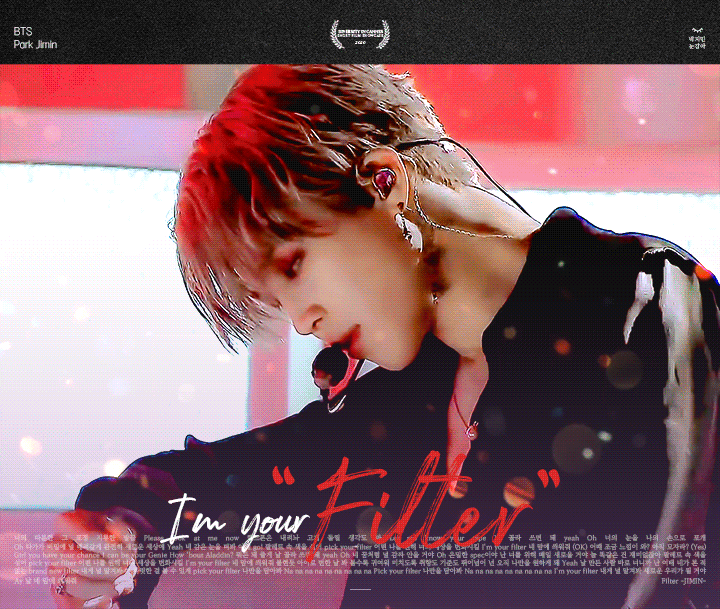 Gif by @JMcloseeyes
Gif by @JMcloseeyes
Amazon Music is a music streaming platform and online music store operated by Amazon, the world's largest retailer and online marketplace. It gives access to millions of songs and other content from creators around the world. As of January 2020, Amazon Music had 55 million subscribers.
These are some of the things users can do on the platform:
- create a personal Amazon Music account
- search for, buy, and listen to music
- follow and create playlists
- like, share, rate and review content
Amazon Music offers different tiers:
1. Amazon Music Free
- Limited to one device at a time
- Does not require Amazon Prime membership
- Has playlists and stations with ads
2. Amazon Prime Music
- Free Trial for 30 days
- Limited to one device at a time
- Included with user's Amazon Prime membership
- Allows members to access songs, playlists, stations, and no ads
- Allows offline streaming
- No access to HD and Ultra HD audio
3. Amazon Music Unlimited
- Free Trial for 30 days: Single Device, Individual, Family
- Family plan allows up to six devices at once
- Requires subscription outside of Prime
- Allows members to access 90 million songs, playlists, stations, and no ads
- Allows offline streaming
- Provides HD, Ultra HD, and Spatial Audio playback
4. Amazon Music HD
- Requires a subscription outside of Prime
- Allows members to access songs, playlists, stations, and no ads
- Has the same library as Amazon Music Unlimited, but with songs in HD, Ultra HD, and some in 3D studio sound.
Note: Amazon Music services may vary across countries and territories.
Platforms
Amazon Music can be accessed from web player using HTML DRM extensions or from player apps for multiple platforms including Android, iOS, macOS, Windows, FireOS, Alexa devices, and some automobiles and smart TVs.Availability
Argentina, Austria, Belgium, Bolivia, Brazil, Bulgaria, Canada, Chile, Colombia, Costa Rica, Cyprus, Czech Republic, Dominican Republic, Ecuador, El Salvador, Estonia, Finland, France, Germany, Gibraltar, Greece, Guatemala, Honduras, Hungary, Iceland, India, Italy, Japan, Latvia, Liechtenstein, Lithuania, Luxembourg, Malta, Netherlands, Mexico, Nicaragua, Panama, Paraguay, Peru, Poland, Portugal, Slovakia, Spain, Sweden, United Kingdom, United States, UruguayThe Importance of Streaming on Amazon Music
Streaming on Amazon Music are important for IFPI, RIAA, and global and country music charts, including Billboard and UK Official Charts. Streams from Amazon Music paid plans weigh more on Billboard compared to streams from free and ad-supported plans.Stream Equivalent Songs (SES)
1. Hot 100: 1 song unit = 125 premium streams = 375 ad-supported streams
2. Global 200 Excluding US: 1 song unit = 250 premium streams = 1,125 ad-supported streams
3. Global 200: 1 song unit = 200 premium streams = 900 ad-supported streams
3. Global 200: 1 song unit = 200 premium streams = 900 ad-supported streams
In addition, charting and playlists on Amazon Music provide exposure to a bigger audience outside of an artist's fanbase.
How to Sign Up for Amazon Music Paid Plans or Trial
1. Go to the Amazon Music web player or download the Amazon Music app on iOS, Android, PC or Mac.
2. Sign up or sign in.
3. Pick your plan: Amazon Prime Music, Amazon Music Unlimited, or Amazon Music HD.
4. Accomplish the required information.
How to Stream on Amazon Music
Via Desktop Web Player or App
1. Open the Amazon Music web player or desktop app.
2. Sign in.
3. Tap the Menu button (three parallel lines) on the top left.
4. Tap “Amazon Music” to go to the Amazon Music page.
5. Use the menu and filters on the left to create or add playlists, and to search for music by song, album, artist, or genre.
6. You can also use the search bar to search by title.
7. Delete the song you purchased from the Digital Music section before streaming.
8. Go to “Library” and tap the track to stream.
Via App on Android
1. Open the Amazon Music app.
2. Sign in.
3. Go to “Library” where you can create playlists and see tracks and playlists you have added.
4. Select the track.
5. Tap the More button (three dots) next to the track.
6. Tap “Download.”
7. Delete the song you purchased from the Digital Music section before streaming.
7. Go to “Library” and tap the track to stream.
Via App on iOS
1. Open the Amazon Music app.
2. Sign in.
3. Go to the Menu on the top left then select “Your Library.”
4. Select your music by “song,” “album,” “artist,” “playlist,” or “genre.”
5. Tap “Play” to stream.
Note: You can only stream offline with Amazon Prime Music, Amazon Music Unlimited, and Amazon Music HD subscription.
How to Make a Playlist on Amazon Music
Via App
1. Open the Amazon Music app.
2. Sign in.
3. Go to the “Playlists” tab.
4. Tap “Create New Playlist.”
5. Name the playlist.
6. Fix the playlist.
- Tap the “+” icon next to a track or an album to add it.
- Tap the “-” icon next to a track or an album to remove it.
7. Tap “Done.”
Via Desktop App and Web Player
1. Open the Amazon Music desktop app or web player.
2. Sign in.
3. Tap “Create Playlist.”
4. Name the playlist then tap “Save.”
5. Fix the playlist.
- Tap “Explore & Add” to search and add tracks.
- To add a track, right-click on it then select “Add to Playlist” and choose the playlist.
- To remove a track, right-click on it then select “Remove from My Music”.
Tips and Reminders
1. Use Amazon Music paid plans or their free trial offers. Paid streams weigh more on music charts.2. For streams to count, remember to delete the track purchased on Amazon Music before streaming.
3. Stream the original, remixes, and instrumentals of the song. Their streams will count towards the Billboard chart.
4. Don't mute. You may use earphones instead.
5. Use multiple track-focused playlists especially during the first 3 months of the music release.
- We recommend keeping the playlist's length to less than 3 hours.
- Put a gap of 2 to 3 tracks in between duplicate (the same) tracks.
- Diversify your playlist. Include BTS' collaborations. You may add tracks by artists apart from BTS and Jimin but limit the length and quantity.
- Don't add long filler tracks by other artists.
6. Avoid bot-like behaviors. Stream like a human.
- Don't stream simultaneously on different devices or browsers using the same account.
- Search the track or playlist manually.
- Don't put duplicate tracks one after another. Put a gap of at least 2 to 3 tracks between duplicate tracks in your playlist.
- Avoid making a pattern in your playlist.
- Don't loop.
- Switch playlists and platforms.
- Interact with your playlist at least once every couple of hours (i.e., search, pause, add, or remove tracks, change volume).
- Don't do the same activity (i.e., pause, replay) excessively especially in a short span of time.
- Don't do and undo then do the same activity in a short span of time.
7. Don't shuffle your track-focused playlist to keep the focus on the prioritized track.
8. If you are an Amazon Prime Music, or Unlimited user you may also stream offline. These offline streams will be counted when you go online. Make sure you go online hours before the day and the week end.
9. Turn off “Autoplay.”
- Find your profile picture in the top right.
- Look for “Account Settings” and tap.
- Under that is a section called “Playback,” click the tab.
- Select “Turn off” for the autoplay feature.
10. You can embed a track. However, make sure that autoplay is turned off. Streams from tracks on autoplay will be filtered out.
11. Share links to the individual track and to good track-focused playlists. Avoid using shortened links when posting on social media.
12. If you can, change your internet connection once in a while (i.e., wifi to data, data to wifi, wifi to another wifi).
Links
1. Jimin – to be added2. BTS
3. Tracks – Lie | Intro: Serendipity | Serendipity (Full Length Edition) | Filter | Friends | Dis-ease
Video guide by All for ARMY






No comments:
Post a Comment